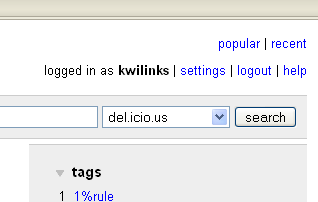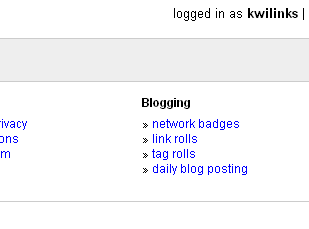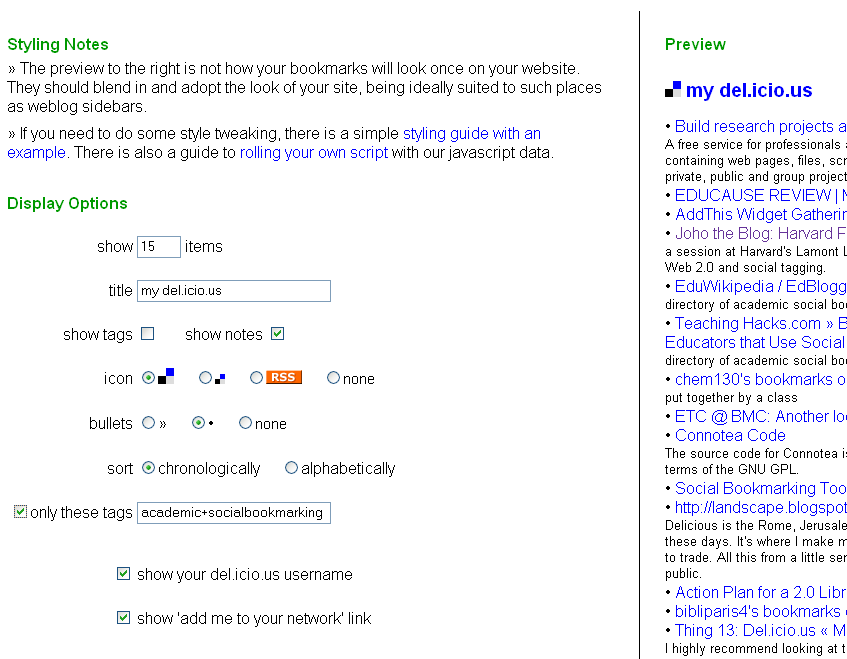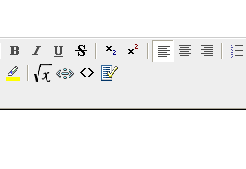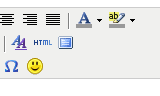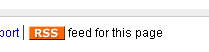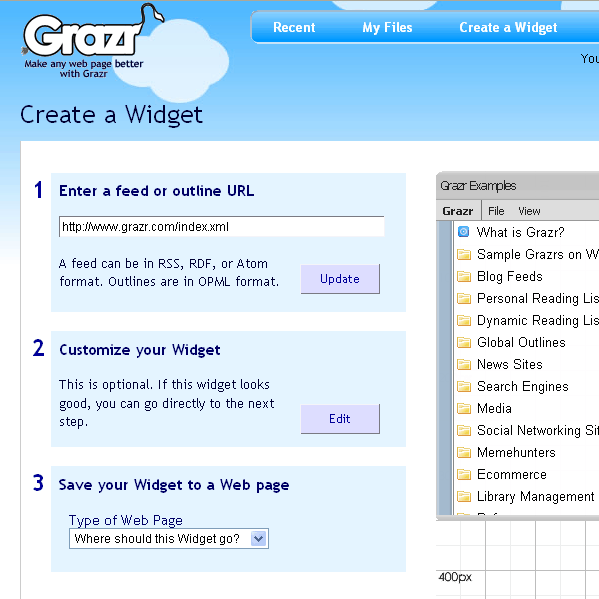Table of Contents
Social Bookmarking
What is del.icio.us (or some other form of social bookmarking) good for? Have a look at the slide show below:
<html><iframe src=“http://show.zoho.com/ViewURL.sas?USER=kevin_wiliarty&DOC=social-bookmarking1&IFRAME=yes” height=“370” width=“480” name=“Social.Bookmarking” scrolling=no frameBorder=“0” ></iframe></html>
Members of the Social Bookmarking Working Group
- Kevin Wiliarty
- Mike Roy
- Dan Schnaidt
Related links, for example
So, for example, here is a dynamically maintained list of the bookmarks I have tagged “academic” and “socialbookmarking”. You'll find instructions on how to create a list like this for your own web page below. For now, the important thing to understand is that this information is not actually stored on this page; it's pulled in from the database that stores my bookmarks:
<html> <script type=“text/javascript” src=“http://del.icio.us/feeds/js/kwilinks/academic+socialbookmarking?count=11;title=Kevin's%20academic%2Bsocialbookmarking%20links%20on%20del.icio.us;icon=rss”></script> <noscript><a href=“http://del.icio.us/kwilinks/academic+socialbookmarking”>Kevin's academic+socialbookmarking links on del.icio.us</a></noscript> </html>
Social Bookmarking Requirements
The social power of bookmarking increases when 1) the user pool is large, and 2) members of the relevant community are contributing to the same service. To maximize both of these variables, our group suggests that we select a single, third-party service to be recommended across the university.
(An additional advantage to making such a choice would be that content providers at the university could begin to offer “Bookmark this” buttons.)
Different services have different strengths, however, and no one service is best at everything.
List of features particular to social bookmarking tools
Other things being equal, the ideal service should:
- archive a copy of the bookmarked page
- allow searching of archived pages
- facilitate page ranking or some other kind of evaluative comment
- allow users to annotate their pages
- automatically synchronize server and desktop bookmarks
- handle various types of media
- facilitate group projects
- check for and report bad links
- offer a rich array of user-defined RSS feeds (for tags, combinations of tags, users, groups, etc.)
- offer flexible API's for rolling links, tags, users etc. to other pages
Features particular to scholarly needs
Other things, again, being equal, a scholarly bookmarking tool might:
- include special fields of relevance to academic citation
- know how to 'read' common sources of digital citation data
- be able to generate formatted bibliographies
The short list:
Here are the services that we evaluated:
- Blackboard's Scholar Module
Evaluation Spreadsheet
The table below is pulled in from a public Google Spreadsheet; it can only be edited there. You will need to select “Sheet2” in the bottom left-hand corner.
<html><iframe width='1200' height='400' frameborder='1px'src='http://spreadsheets.google.com/pub?key=pR2uGe5IXkD6nA-fsShY9NQ&output=html&gid=1&single=true&widget=true&range=A1:G19'></iframe></html>
Examples of Social Bookmarking in Higher Ed
Many advantages of social bookmarking involve personal link management, but there are institutional advantages as well.
- PennTags at the University of Pennsylvania is social bookmarking for a university community.
- Librarians at the Sorbonne maintain a del.icio.us account with splendidly organized tags. It's a show-stopping demonstration of how social bookmarking can be part of an academic project.
- Visitors to the Ethnoproject website will find hyperlinks to current lists of links maintained externally in del.icio.us. Links can direct a visitor to results from all del.icio.us users or from a particular user.
- In a similar vein, you can click here to find examples of academic social bookmarking that have been saved to del.icio.us.
- You can also display a linkroll directly on a page. Think course or department website, Blackboard page, library subject research guide, etc. See the bottom of this page for examples.
- Automated comparison of tagging behavior can put users with shared intrests in touch with one another. The tool at this link will tell you who at CiteULike has bookmarked the same items you have. Once you have found someone who's interests you share, you can subscribe to an RSS feed for their links.
- The Academic Technology Specialists at Stanford University have formed a dedicated group on ma.gnolia. Any community that wanted to work collaboratively could do something similar. A class, a department, a program. You can then subscribe to the group's feed or publish their linkroll on any web page. See the bottom of this page for an example.
- CiteULike also facilitates the creation of groups, some of which are clearly connected to particular courses.
- Among other things, this list from Academic Commons includes examples of social bookmarking in higher ed.
- Although traffic is low, Harvard's H2O project, by integrating references to digital and print materials, offers a lot of promise for academic bookmarking.
- Morrisville State College has recently incorporated a “post to del.icio.us” button on the results pages of the library's web-based OPAC. Click here to see an example.
- Closer to home, Trinity College has done something similar. (Scroll to the bottom of the linked page to see the del.icio.us button).
Also ran
- Zotero (This Firefox extension in particular warrants watching)
- digg (focus on news)
- h2o (moribund)
- clipmarks
- stumbleUpon
- LibraryThing (focused on books)
- Google Notebook
Social Bookmarking Server Software
Although software (including several open-source flavors) is available to run a social bookmarking service on a local server, our working group felt that local solutions would undermine the global collaborative possibilities that make social bookmarking so attractive in the first place. The University of Pennsylvania's locally hosted PennTags project may well demonstrate otherwise, however, and certainly bears watching, especially as an example of bookmarking within academia. Connotea (the hosted version is in the running above) is likewise notable for the way it is tailored to academic uses.
- etc.
Link (and Feed) Rolls
There are plenty of independent reasons to use tools like del.icio.us and Bloglines to manage bookmarks and rss feeds, but on top of the obvious ones there's also the benefit of being able to create feed, link, and tag rolls. These 'rolls' involve a snippet of code that you paste into the html of any web page. The result on the page is a list of your feeds, links, or tags that is MAINTAINED AUTOMATICALLY because the 'roll' is generated by making a call to the relevant service.
You can create rolls for specific folders on Bloglines or specific tags in del.icio.us. The respective services offer little 'roll wizards' that generate the snippet of code automatically for you, and you can paste the code onto any page, including BlackBoard pages. An instructor who wanted to provide links of relevance to a particular class could create a link roll on the BlackBoard for a class tag or for any pertinent subject tag. The same roll can appear in as many places as desired, and all will remain in sync with the instructor's bookmarks. How easy is that? Feed rolls from Bloglines work the same way. The link takes you to the source of the feed rather than to the feed itself; subscribing to the feed requires an extra step, but that's okay because individual viewers probably want to look at the source before subscribing to the feed themselves. If you want to have links directly to the .xml, you can of course save those url's in del.icio.us. However you slice it, there's a great potential for sharing information with very little set up and no further maintenance.
The library could put faculty and/or librarian feed rolls on library subject research guides. Individuals might also want to put them on their personal pages or in their Blackboards.
Link Roll instructions for del.icio.us
If you have a del.icio.us account, go to the main web page for your bookmarks. On the right you will see a link labeled 'settings.' Click there.
On the next screen choose 'link rolls' from under the 'Blogs' heading.
As you tinker with the settings on the left, the preview on the right will dynamically update to reflect the consequences of your adjustments
Next you will need to copy the snippet of code from the box above the wizard. Here's the code for the example below:
<html> <script type="text/javascript" src="http://del.icio.us/feeds/js/kwilinks/academic+socialbookmarking?count=8;title=Kevin's%20academic%2Bsocialbookmarking%20links%20on%20del.icio.us;icon=rss"></script> <noscript><a href="http://del.icio.us/kwilinks/academic+socialbookmarking">Kevin's academic+socialbookmarking links on del.icio.us</a></noscript> </html>
Notice that in the dokuwiki you need to wrap the code from del.icio.us in <html></html> tags.
To place a link roll on a Blackboard page, you will need to go click on the “< >” or “HTML” button in the editor bar. (The latter button is for the new blog or wiki tools.) Then paste the code snippet (without any additional tags) into the code for your page.
Here again an active link roll for recent items I have tagged on del.icio.us with “academic” and “socialbookmarking.” You can click on the title to see all of the links I have tagged this way, or you can subscribe to receive updates by clicking the “RSS” button. (You'll need to have an RSS reader; see the RSS page in this wiki for more information.)
<html> <script type=“text/javascript” src=“http://del.icio.us/feeds/js/kwilinks/academic+socialbookmarking?count=8;title=Kevin's%20academic%2Bsocialbookmarking%20links%20on%20del.icio.us;icon=rss”></script> <noscript><a href=“http://del.icio.us/kwilinks/academic+socialbookmarking”>Kevin's academic+socialbookmarking links on del.icio.us</a></noscript> </html>
A link roll from the Academic Technology Specialists Group on ma.gnolia
<html><script type=“text/javascript” src=“http://ma.gnolia.com/js/default/groups/stanfordats”></script><noscript><a href=“http://ma.gnolia.com/groups/stanfordats” rel=“me”>Visit me on Ma.gnolia</a></noscript></p></html>
RSS widgets for link rolls
The JavaScript snippets from del.icio.us are nice, but they are also limited in at least one important way: You can use them only to display your own bookmarks.
If you want to display current links from all or multiple users, you can put an RSS widget on your page. This is a bit more involved, but only a bit.
Let's start by running a search in del.icio.us for all bookmarks that have been tagged for 'academic' and 'socialbookmarking.' You can see what this result looks like for yourself by pointing your browser to http://del.icio.us/tag/academic%2Bsocialbookmarking.
At the bottom of that page, you'll find a link to the RSS feed for that search:
Clicking that button directs your browser to the following url: http://del.icio.us/rss/tag/academic+socialbookmarking
Depending on how your browser is set, clicking the link may trigger a subscription process for the feed. In this case, you don't want to subscribe, you just wan the url. So right- or control-click the button and copy the link location (or save the shortcut).
Now go to http://grazr.com/ and click on the menu item 'Create a widget.'
Paste the RSS url into the first form field. Tinkering with the settings is optional. Select “General Web Page” from the drop-down menu in field three. Copy the code, and paste it wherever you want to put it. Don't forget the <html></html> tags for the dokuwiki. The result will look something like the widget below. I've modified the width and the theme, and I've selected 'outline' as the default view. The amazing thing about the grazr widget is that it is, in itself, a mini-rss reader. Give it a try. The downside is that many people will not know or realize what to do with it. I find the 'outline' view the most intuitive.
<html> <div style=“height:350px;width:700px;”><a href=“http://grazr.com/gzpanel.html?theme=milk_white&addbar=on&file=http://del.icio.us/rss/tag/academic+socialbookmarking” target=“gz”><img src=“http://grazr.com/images/grazrbadge.png” border=“0”></a><script defer=“defer” type=“text/javascript” src=“http://grazr.com/gzloader.js?view=o&theme=milk_white&addbar=on&file=http://del.icio.us/rss/tag/academic+socialbookmarking”></script></div> </html>
P.S. I've also tested it and found it to work in Blackboard.