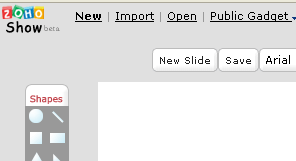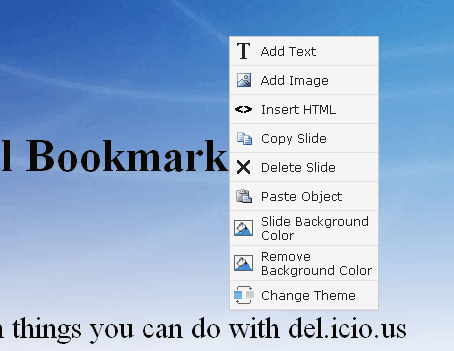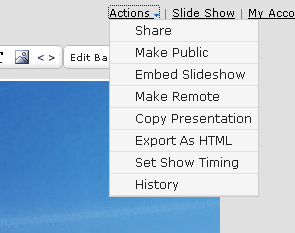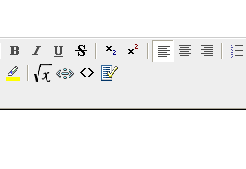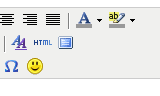Table of Contents
Web-Based Office Applications
- The most exciting and useful thing about web-based office applications (WBOAs) is that they make collaborative authoring a simple undertaking.
- The content management software package that Wesleyan eventually acquires may trump the need for WBOAs.
- For now, since WBOAs are still in their infancy and do not offer the tools and features that MS Word and Excel offer, a more fruitful strategy might be to develop a WBOA educational campaign to let the Wesleyan community know about the collaborative possibilities of these tools rather than recommend a particular software package.
- Privacy is an issue with non-locally hosted solutions. We would not recommend WBOAs for collaborative authoring of confidential documents.
- Some WBOAs, such as Zoho and ThinkFree offer locally-hosted solutions that might give us better control over privacy. (ThinkFree local host pricing is $30/user/yr.) A keyserved version of a locally-hosted solution might be a cost effective way of offering WBOAs to Wesleyan users.
- Documents produced by Zoho and ThinkFree can be embedded within a webpage, allowing these programs to do double duty as webpage editors.
- All WBOAs have file size and storage space limitations that may limit their use.
- The integration of GoogleDocs with other Google services is big plus (and a cause of some worry).
- GoogleDocs is not compatible with Safari, which presents a barrier (although not insurmountable) for Mac users.
- The just-released Google Apps Premier Edition may change the picture ($50/user, 10GB storage, single sign-on, APIs for data migration, telephone technical support) but it has not yet been evaluated by the group.
Requirements
| GoogleDocs | ThinkFree | |
|---|---|---|
| Easy outside collaboration | yes | yes |
| How many collaborators? | 50 | ? |
| Limits to document size or number? | 500k/doc; 10,000 row (or 50,000 cell) spreadsheet limit | 10MB/doc |
| How much storage? | 1000 doc/100 spreadsheet limit | 1 GB |
| User contol of permissions | yes | yes |
| Revision history | yes | yes |
| Local/network file storage | must be online to use apps | apps may be used offline |
| File conversion (to .doc, .pdf, .xhtml) | .doc, .pdf | .doc, .pdf |
| Staging area to publish to web | yes | yes |
| Serve as tool to publish course catalog? | ||
| Can it handshake with content manangement system? | ||
| Easier for user than wiki | yes | yes |
| WYSIWYG? | yes | yes (looks a lot like MS Word) |
| Good for “one off” things | yes | yes |
| Cross-platform, cross-browser | no Safari | yes (java app) |
| How well does formatting convert into MS Word? | so so | so so |
| How to link documents? | ||
| Need account? | yes | yes |
| Embeddable? | yes | yes |
Word Processing
Examples include:
These tools can convert to and from a variety of document formats, including .doc, .rtf, .html, .odt, and .pdf. The editing interfaces increasingly recreate the desktop environment.
Google Apps for Education offers a kind of institutional Google account. It doesn't specifically mention Google Docs and Spreadsheets, but anyone with a Google account can use these tools. The educational apps provide all students with Gmail, Google Calendars, and a few other things. Ravi has brought up this possibility before now, but many students are concerned about external hosting by an information superpower.
ThinkFree is available in various forms, including a locally hosted server-based version. It's not cheap, but there are discounts for volume and educational clients.
Zoho has an 'on-premise virtual office' but the emphasis, as with Google apps for education, seems to be on calendars, email, etc., rather than on the documents and spreadsheets.
Here's how ThinkFree compares their premium product to the recently released Google Office Suite
Spreadsheets
- Google Docs and Spreadsheets
- EditGrid looks like a knockout with lots of advanced spreadsheet features (like charting/graphing) and plenty of Web2.0 functionality (like allowing you to embed your spreadsheets onto other pages)
- Zoho
- ThinkFree
Calendars
We did not conduct any full-scale evaluation of web-based calendar tools, but one option does stand out: Google Calendar. The Google Calendar offers many features of a desktop networked calendar tool. You can create multiple calendars and view them together or individually. You can share calendars with individuals who will have varying degrees of privilege to view or change information. You can invite others to participate in your events. You can make calendars open to the public and embed them in other web pages. Finally, of particular relevance to the Wesleyan community, you can subscribe to a Google version of the Wesleyan events calendar which you can then integrate with your personal calendar in whatever way you see fit. You will find guidance on this last point at http://www.wesleyan.edu/its/web/calendar/google.htm
Presentation Tools
Although we did not examine presentation tools in great detail, we think it worth mentioning at least one valuable application:
If you would like to make a PowerPoint presentation available to the world, you can do so easily and conveniently by uploading it to Zoho Show. Creating an account is simple and free. When you open Zoho show, you'll see an 'import' button.
Clicking on 'import' will initiate the usual browse-and-upload routine. Although Zoho Show also allows you to create presentations de novo, uploaded presentations are only minimally modifiable. If you want to retain editing flexibility, you might try to compose your presentation in Zoho itself. The environment is a bit limiting, but that's not always bad. One tip if you're going to compose in Zoho: You'll find that right-/control-clicking gives you many of the options you may be looking for, including the ability to select a 'theme' for your slides:
When you're ready to embed your presentation, start by saving it. Then chose 'Actions > Embed Slideshow.'
You'll need to agree to make the presentation public. Then Zoho will give you a url for the show as well as a snippet of code that you can cut and paste into the code of your webpage, including a Blackboard or a Dokuwiki.
<iframe src="http://show.zoho.com/ViewURL.sas?USER=kevin_wiliarty&DOC=social-bookmarking1&IFRAME=yes" height="370" width="480" name="Social.Bookmarking" scrolling=no frameBorder="0" ></iframe>
To include this code in a Dokuwiki you'll need wrap it in “html” tags, like so:
<html><iframe src="http://show.zoho.com/ViewURL.sas?USER=kevin_wiliarty&DOC=social-bookmarking1&IFRAME=yes" height="370" width="480" name="Social.Bookmarking" scrolling=no frameBorder="0" ></iframe></html>
To embed a show in Blackboard, you'll need click on the “Toggle-HTML-Source-Mode” button, the one with the angular brackets “< >” before pasting the snippet:
OR if you're using the new wiki or blog tools, it's the “Edit-HTML-Source” button labeled “HTML”:
If your presentation relies heavily on animations, be aware that these will be flattened by the conversion process. On the other hand, if your presentation is relatively simple, embedding it as flash on a web page makes it immediately accessible to end users who might not have PowerPoint software, or who might not care to download a large file.
You can see an example of an embedded presentation here. Note that you can view the presentation in the small frame or expand it to fill the screen by clicking on the rectangle in the lower right. There is a slide index on the left, and you can also set it to change slides automatically. This show was composed in PowerPoint and uploaded to Zoho:
<html><iframe src=“http://show.zoho.com/ViewURL.sas?USER=kevin_wiliarty&DOC=oah-1-1-ppt&IFRAME=yes” height=“370” width=“480” name=“oah-1-1-ppt” scrolling=no frameBorder=“0” ></iframe></html>
The show below was composed directly in Zoho:
<html><iframe src=“http://show.zoho.com/ViewURL.sas?USER=kevin_wiliarty&DOC=social-bookmarking1&IFRAME=yes” height=“370” width=“480” name=“Social.Bookmarking” scrolling=no frameBorder=“0” ></iframe></html>
That about does it, but before closing I'd like to make one compelling argument for composing directly in Zoho: If you need to edit your presentation, any changes will automatically be reflected in all of the embedded instances!! You will not have to go back and update any of the web pages!! The presentation above is a work in progress, but I'm just going to leave it there. You'll be viewing it in its current version no matter when you look at it.